고정 헤더 영역
상세 컨텐츠
본문

ANSWER ID:9255 Company files created in AccountEdge v9 (and earlier) on a Mac can be accessed using AccountRight v19.12 (and earlier) on a Windows PC and vice versa. This support note lists the compatible versions of Windows and Mac programs and the methods for opening these files. Some restrictions:. Only company files from AccountRight v19.12 (and earlier) and AccountEdge v9 (or earlier) can be transferred between Mac and PC. Only the company files can be transferred, NOT the program itself, the backup files, forms, letter or report templates. (Australia only) BAS setup info, M-Powered Superannuation, M-Powered Payments, or M-Powered Bank Statements cannot be transferred.
If an AccountEdge company file has the multi-currency preference turned on, the file can only be opened in a compatible PC version, e.g. AccountRight Premier or Enterprise. Compatible software versions You can open the company file in a compatible version on the cross-platform computer. For example, AccountEdge v9 company file can be opened using AccountRight v19. Similarly, a company file from Accounting/Plus v16 (or later) can be opened using AccountEdge v6 (or later). If you open a company file in a higher version (e.g. Opening an AccountEdge v4 company file in AccountEdge v9), you'll be prompted to upgrade the file.

If you upgrade the file it can't be opened in the version it came from, i.e. It can't be down-graded to an earlier version. You can transfer the company file from one computer to the other using an external storage device, such as a USB stick.
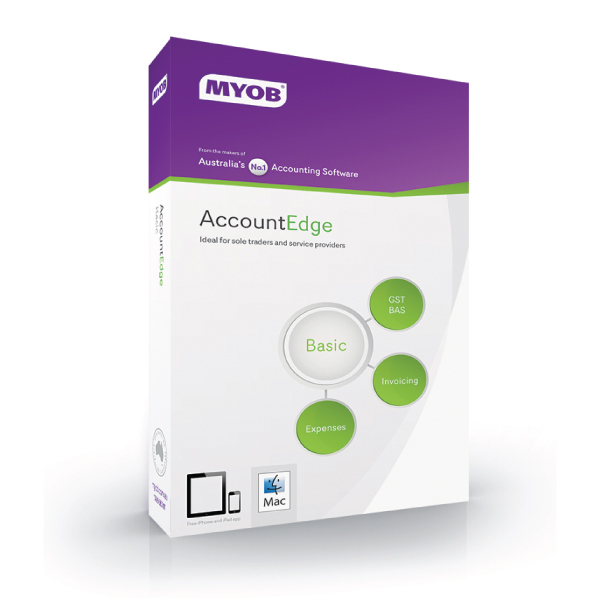
Simply copy the file onto the storage device on one computer, then copy the file from the storage device onto the other computer. For instructions on copying and moving files, see the help for your computer's operating system or storage device. You can also transfer files between computers via email. If both the Windows and the Macintosh computers have access to email you can simply attach the file to an email and open that email on the other computer. Once you have moved the company file between PC and Mac, you'll be able to open it in AccountRight or AccountEdge. Go to the File menu and choose Open File then open the.MYO file you transferred in the previous task. Can't find the transferred file? Some AccountEdge company files don't have a file extension (the part after the 'dot' in a filename, for example Myfile.
Accountedge Pro For Windows
MYO). So to see these files on a Windows PC you'll need to change the file type in the Open screen to All Files. When opening files on some older OS X versions, you'll need to select View all Files to be able to select the Windows file.




